الدرس 2 : Geometric Image Transformations
في درس اليوم سوف نتحدث عن التحويلات الهندسية للصور و هو درس يسمح لنا بالتحكم في الصور من حيث الشكل و الحجم و موقعها أو موقع بعض أجزائها ... أهميته كبيرة في مجال معالجة الصور و هو من الاساسيات.
رابط تحميل الدرس2
بناءا على طلب المتابعين بشرح طريقة تنصيب opencv بالعربي خصصت فقرة لهذا الغرض
رابط تحميل opencv مع شرح التنصيب بالانجليزي
شرح تنصيب opencv بالعربي
1- بعد تحميل opencv 2.4.6.0 و فيجوال استديو نسخة 2012 قم بفك الضغط عن opencv الى القرص الصلب مثلا القرص الصلب C
احدف الملف الناتج عن فك الضغط المهم حتى تحصل على الرابط C:\openCV2460
الذي يصل الى ملفات opencv مباشرة.
2- تهيئة مجال عمل opencv من
Control Panel : System → Advanced system settings → (Advanced Tab) → Environment variables
أو بالفرنسية
Panneau de contrôle : système -> Parametres systeme avances -> Variables d environnement
حتى تظهر هذه القائمة
1- نختار Path
2- ننقر على زر التعديل Edit
تجد أشياء كثيرة لا تقوم بمسحها و قم باضافة رابط الملف bin الخاص ب opencv المثبتة على جهازك و هذا مثال عن الرابط على جهازي .
C:\openCV2460\build\x86\vc11\bin;
3- نقوم بفتح مشروع جديد من الفيجوال استديو - سي بلس بلس 2012 بهذا الشكل
Visual C++ --> CLR ---> Application console CLR
من القائمة
PROJET -> Proprietes de (اسم المشروع)
أسف لأني عملته بالفرنسية لأن النسخة التي أعمل بها مثبتة بالفرنسية أما بالانجليزي نفس الشيء فقط الاسماء تتغير من الفرنسي الى الانجليزي.
نضيف التعليمات التالية الى قائمة الخصائص التي تظهر و وضعت شرح خطوات التعليمات بالانجليزي (en) والفرنسي (fr) لتسهيل الامور ...الروابط وضعتها على حسب opencv المثبتة على جهازي لا تنسي هذا
لما تضيف الروابط اضغط على زر الاضافة أفضل و هو يسمح لك باختيار مكان الملف.
-------------------------------------------------------- 1
// en
1) Navigate to C/C++ —-> General
2) Edit the ‘Additional Include Directories’
3) Add “C:\openCV2460\build\include”
“C:\openCV2460\build\include\opencv”
“C:\openCV2460\build\include\opencv2”
// fr
1) Projet -> prooreiter ->C/C++ —-> General
2) ‘Autres repertoires Include ’
3) Add : C:\openCV2460\build\include\opencv2;
C:\openCV2460\build\include\opencv;
C:\openCV2460\build\include;
2) Edit the ‘Additional Include Directories’
3) Add “C:\openCV2460\build\include”
“C:\openCV2460\build\include\opencv”
“C:\openCV2460\build\include\opencv2”
// fr
1) Projet -> prooreiter ->C/C++ —-> General
2) ‘Autres repertoires Include ’
3) Add : C:\openCV2460\build\include\opencv2;
C:\openCV2460\build\include\opencv;
C:\openCV2460\build\include;
-------------------------------------------------------- 2
// en
1) Navigate to Linker —-> General
2) Edit the ‘Additional Library Directories’
3) Add “C:\openCV2460\build\x86\vc11\lib”
4) Click OK to close the dialog.
// fr
1) Editeur de liens —-> General
2) Repertoire de bibliotheques supplementaires
3) add " C:\openCV2460\build\x86\vc11\lib;"
2) Edit the ‘Additional Library Directories’
3) Add “C:\openCV2460\build\x86\vc11\lib”
4) Click OK to close the dialog.
// fr
1) Editeur de liens —-> General
2) Repertoire de bibliotheques supplementaires
3) add " C:\openCV2460\build\x86\vc11\lib;"
4) OK
-------------------------------------------------------- 3
// en
1) Navigate to Linker —-> Input
2) Edit the ‘Additional Dependencies’
3) Add the following: (Notice a ‘d’ present in all the file names) d – ‘debug’
//fr
1) Editeur de liens —-> entree
2) Dependances supplementaires
3) ADD :
2) Edit the ‘Additional Dependencies’
3) Add the following: (Notice a ‘d’ present in all the file names) d – ‘debug’
//fr
1) Editeur de liens —-> entree
2) Dependances supplementaires
3) ADD :
*************************
opencv_calib3d246d.lib
opencv_contrib246d.lib
opencv_core246d.lib
opencv_features2d246d.lib
opencv_flann246d.lib
opencv_gpu246d.lib
opencv_haartraining_engined.lib
opencv_highgui246d.lib
opencv_imgproc246d.lib
opencv_legacy246d.lib
opencv_ml246d.lib
opencv_nonfree246d.lib
opencv_objdetect246d.lib
opencv_ocl246d.lib
opencv_photo246d.lib
opencv_stitching246d.lib
opencv_superres246d.lib
opencv_ts246d.lib
opencv_video246d.lib
opencv_videostab246d.lib
4) Click OK to close the dialog.
opencv_contrib246d.lib
opencv_core246d.lib
opencv_features2d246d.lib
opencv_flann246d.lib
opencv_gpu246d.lib
opencv_haartraining_engined.lib
opencv_highgui246d.lib
opencv_imgproc246d.lib
opencv_legacy246d.lib
opencv_ml246d.lib
opencv_nonfree246d.lib
opencv_objdetect246d.lib
opencv_ocl246d.lib
opencv_photo246d.lib
opencv_stitching246d.lib
opencv_superres246d.lib
opencv_ts246d.lib
opencv_video246d.lib
opencv_videostab246d.lib
4) Click OK to close the dialog.
-------------------------------------------------------- end
بعد أن ننتهي من هذه الخطوات يصير مشروعنا قابل للتعامل مع opencv بشكل عادي نضمن المكتبات و نكتب الكود بالشكل الذي يوجد في دروس هذه الدورة .
في الأخير تحياتي الخالصة لكل المتابعين و بالتوفيق
رمضان مبارك عليكم و علينا نلتقي في الدرس القادم ان شاء الله

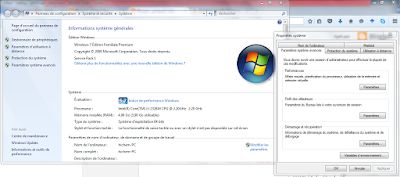





اشكرك، استمر
ReplyDelete